With Feedburner Email subscription form, you can easily build your own Email List for FREE via your blog. I have been using this on my blog and honestly speaking over 80% of OgbongeBlog subscribers are EMAIL subscribers. If you are an internet marketing pro, I believe you know what this means in terms of making money online. Today, I am going to show you how to add the Feedburner Email Subscription form to your blogger blog.
If you are new to blogging and do not know what I am talking about, the picture below is what Feedburner Email Subscription form looks like:
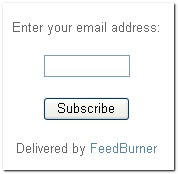 The form is delivered by FeedBurner.When anyone subscribes, by entering his/her email address inside the form, he/she will receive an email containing your blog post whenever your blog is updated. This makes it easier for your blog readers not to be missing any new post you publish on your blog. This, I also believe helps in building trust.
The form is delivered by FeedBurner.When anyone subscribes, by entering his/her email address inside the form, he/she will receive an email containing your blog post whenever your blog is updated. This makes it easier for your blog readers not to be missing any new post you publish on your blog. This, I also believe helps in building trust.
Steps in Adding The Form To Your Blog
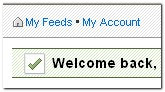

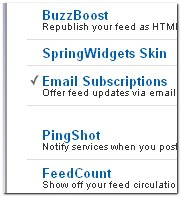
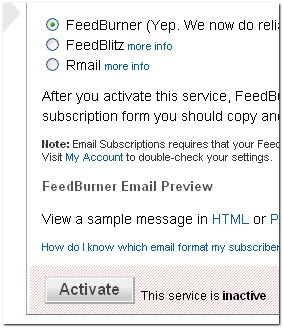
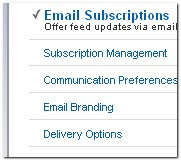 Now,Click on the Subscription Managemant option and copy the code they provide[see the picture below ]
Now,Click on the Subscription Managemant option and copy the code they provide[see the picture below ]
Feel Free to share this blog post with your friends using the share buttons below this post.
If you have anything to say or ask, Kindly make use of the comment form below.
Please, do not forget to SUBSCRIBE to this blog, so that you can be receiving my future blogging tips/tricks, articles, freebies DIRECTLY into your email inbox, even when you are not online.
If you are new to blogging and do not know what I am talking about, the picture below is what Feedburner Email Subscription form looks like:
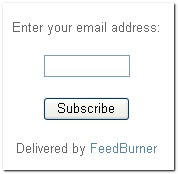 The form is delivered by FeedBurner.When anyone subscribes, by entering his/her email address inside the form, he/she will receive an email containing your blog post whenever your blog is updated. This makes it easier for your blog readers not to be missing any new post you publish on your blog. This, I also believe helps in building trust.
The form is delivered by FeedBurner.When anyone subscribes, by entering his/her email address inside the form, he/she will receive an email containing your blog post whenever your blog is updated. This makes it easier for your blog readers not to be missing any new post you publish on your blog. This, I also believe helps in building trust.Steps in Adding The Form To Your Blog
1.First,Sign in to your FeedBurner account.
If you don't have a FeedBurner account yet, you might need to first add "Follow By Email" gadget to your blog, before proceeding to Feedburner.com
If you don't have a FeedBurner account yet, you might need to first add "Follow By Email" gadget to your blog, before proceeding to Feedburner.com
2. Once logged in, Click on the "My Feeds" link at the top of the page and next ,click on your blog name[look at the picture below ]
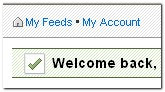
3.Next,Click on the 'Publicize' tab as shown below.

4.Select the "Email Subscriptions" option[look at the left sidebar]
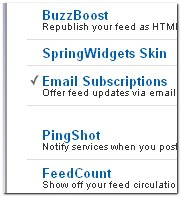
5.Next, you will see like this
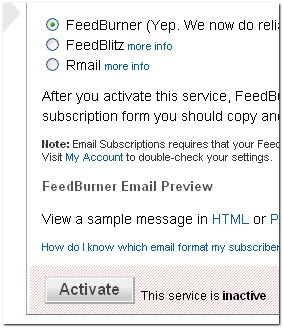
Click on 'Activate'
6.If you look at the sidebar now,there are a few more options under the Email Subscriptions column namely Subscription Management,Communication Preferences,Email Branding and Delivery options.Edit them according to your needs.
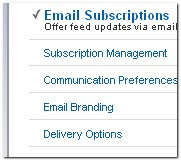 Now,Click on the Subscription Managemant option and copy the code they provide[see the picture below ]
Now,Click on the Subscription Managemant option and copy the code they provide[see the picture below ]
Sign in to your blogger dashboard>Design>add a page element>html/javascript
and paste the code and SAVE THE CHANGES.
That's all.
Note: You can edit the width of the form in the code you copied in step 6 and its always good to paste it on the sidebar.
I hope this helps....
Note: You can edit the width of the form in the code you copied in step 6 and its always good to paste it on the sidebar.
I hope this helps....
Feel Free to share this blog post with your friends using the share buttons below this post.
If you have anything to say or ask, Kindly make use of the comment form below.
Please, do not forget to SUBSCRIBE to this blog, so that you can be receiving my future blogging tips/tricks, articles, freebies DIRECTLY into your email inbox, even when you are not online.







Nice one. Will try this and I will be glad to have the form on my blog. Thanks for sharing.
ReplyDeleteHow do I arrive at something like this, http://feedburner.google.com/fb/a/mailverify?uri=SecretInfos-Ogbongeblog?
ReplyDeleteOK, don't worry, I have got it. Thanks.
ReplyDeleteIt helped a lot. Thanks Jide
ReplyDeleteThank so much Jide, it really helped. Looking forward to take my blog to the next level. God bless you
ReplyDelete