The more friends you have on Facebook, the more the Facebook notifications you will be receiving in your email inbox. This might be frustrating atimes, hence, am going to show you a way to put a stop to it.
STEPS
Login to www.facebook.com on a PC.
Click on the "Account" link located by the top-right corner of your screen.
Then, click on "Account Settings" as indicated in the picture below:
Thereafter, click on "Notifications" as indicated in the picture below:
On the Notifications page as indicated in the picture above, you will see a lot of ticked boxes, just UNTICK ALL.
That's all.
You can now do whatever you like on Facebook without having to worry of been bombarded with thousands of email notifications.
After unticking all, you might still be getting some "Group Notifications". In my future posts, I will be talking about how to handle that. So, for you not to miss it, Subscribe to OgbongeBlog Now!.
Click here to read more Facebook Tips.
Cheers!
STEPS
Login to www.facebook.com on a PC.
Click on the "Account" link located by the top-right corner of your screen.
Then, click on "Account Settings" as indicated in the picture below:
Thereafter, click on "Notifications" as indicated in the picture below:
On the Notifications page as indicated in the picture above, you will see a lot of ticked boxes, just UNTICK ALL.
That's all.
You can now do whatever you like on Facebook without having to worry of been bombarded with thousands of email notifications.
After unticking all, you might still be getting some "Group Notifications". In my future posts, I will be talking about how to handle that. So, for you not to miss it, Subscribe to OgbongeBlog Now!.
Click here to read more Facebook Tips.
Cheers!

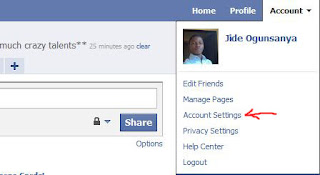






Comments
Post a Comment
We Love To Hear From You But Don't Spam Us With Links!
Want to be notified when I reply your comment? Tick the "Notify Me" box.
If your comment is unrelated to this post or you're trying to ask question about an old post, please drop it at our discussion platform here.
THANKS.