I now automatically post tweets from my Twitter account to my Facebook wall and my Facebook fan page without using any Facebook application. This now enables me to share my content as widely as possible. In this tutorial, I am showing you how I linked my Twitter account to my Facebook personal profile and fan page.
Below is a screenshot of a tweet appearing on my Fan page:
How To Get Started
==> Log in to your Twitter account at www.twitter.com
==> Go to your Settings menu's Apps tab.
==> Click "Facebook Connect".
==> Go to the Twitter profile settings page at http://twitter.com/settings/profile
==> Scroll down and click on the "Posts Your Tweets To Facebook" button
==> A new window should pop-up asking you to log in to your Facebook account
==> Enter your Facebook log in details and allow Twitter access to your Facebook account (Very Important)
==> If successful, you should see something similar to the picture below:
==> Tick the "my facebook profile" and "my facebook page" boxes
==> Select the Facebook Page you want to link to Twitter from the drop down box (You will only see pages you admin)
==> A new window from Facebook should pop up asking you to authorize the request. click ALLOW.
==> If successful, you should now see the name of the Fan page been displayed in the drop-down box. Click the "Save changes" button.
You can now post a tweet to your Twitter and check your Facebook profile timeline and Fan page to see if your tweet automatically appears there.
I hope this works for you.
In one of my future posts, I will share with you How I automatically post to Twitter from Facebook. SUBSCRIBE to my blog if you do not want to miss this.
Cheers!
Below is a screenshot of a tweet appearing on my Fan page:
How To Get Started
==> Log in to your Twitter account at www.twitter.com
==> Go to your Settings menu's Apps tab.
==> Click "Facebook Connect".
==> Go to the Twitter profile settings page at http://twitter.com/settings/profile
==> Scroll down and click on the "Posts Your Tweets To Facebook" button
==> A new window should pop-up asking you to log in to your Facebook account
==> Enter your Facebook log in details and allow Twitter access to your Facebook account (Very Important)
==> If successful, you should see something similar to the picture below:
==> Tick the "my facebook profile" and "my facebook page" boxes
==> Select the Facebook Page you want to link to Twitter from the drop down box (You will only see pages you admin)
==> A new window from Facebook should pop up asking you to authorize the request. click ALLOW.
==> If successful, you should now see the name of the Fan page been displayed in the drop-down box. Click the "Save changes" button.
You can now post a tweet to your Twitter and check your Facebook profile timeline and Fan page to see if your tweet automatically appears there.
I hope this works for you.
In one of my future posts, I will share with you How I automatically post to Twitter from Facebook. SUBSCRIBE to my blog if you do not want to miss this.
Cheers!


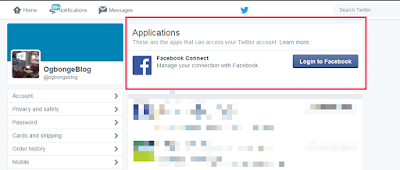






Worked but my challenge now is that if I write anything before the @reply ,it gets posted to my fan page too. Any solution to that?
ReplyDeleteJust ensure you start your tweet with @something or else it will be posted to your page. Still
Deletei already know this already before now but its nice your sharing it. I use deliver.it instead to share post between my blog at http://www.stalyfblog.com and my twitter page, blog twitter page and facebook fanpage.
ReplyDeleteGuess its a service similar to www.twitterfeed.com
Delete