Recently, I published how to make free VoIP calls on phones that can use viber. Today, I am sharing with you how to download Viber for Laptop and how to use it in making audio and video calls for free.
Viber works perfectly on my iPad and laptop. In fact, I now prefer it to Whatsapp simply because I can continue my chat on PC with ease without having to install any emulator.
Viber for PC syncs your contacts, messages and call history with your mobile device, so you can start the conversation on the Viber mobile application and continue from the comfort of your PC. It works on Windows and Mac.
To use Viber on PC, you need to download the PC version of Viber.
You can get the official Viber download for PC here. After downloading the set up file, you will still need internet to install it. So, keep calm if the installation seems slow.
Run the installation file and once completed, you will see a prompt asking you if you have Viber on your mobile phone.
If you have it on your mobile phone or tablet, select "yes", then enter your mobile number in the space provided and click continue.
Viber will send an activation code to your phone. Enter it in the space provided and click the "Enter Viber" button.
Viber will sync all your contacts on your smartphone to your PC or Mac.
That's it! You can start calling your friends for free on your PC or Mac just like you do on your smartphone.
NOTE
The Viber for PC software allows you to control how the software works on your PC via the settings dashboard. You can enable/disable notifications and sounds etc. Right there, you can also deactivate your Viber account.
Add me on Viber and let's start talking!
Viber works perfectly on my iPad and laptop. In fact, I now prefer it to Whatsapp simply because I can continue my chat on PC with ease without having to install any emulator.
Viber for PC syncs your contacts, messages and call history with your mobile device, so you can start the conversation on the Viber mobile application and continue from the comfort of your PC. It works on Windows and Mac.
To use Viber on PC, you need to download the PC version of Viber.
How Can I Download Viber On PC?
You can get the official Viber download for PC here. After downloading the set up file, you will still need internet to install it. So, keep calm if the installation seems slow.
Run the installation file and once completed, you will see a prompt asking you if you have Viber on your mobile phone.
If you have it on your mobile phone or tablet, select "yes", then enter your mobile number in the space provided and click continue.
Viber will send an activation code to your phone. Enter it in the space provided and click the "Enter Viber" button.
Viber will sync all your contacts on your smartphone to your PC or Mac.
That's it! You can start calling your friends for free on your PC or Mac just like you do on your smartphone.
NOTE
The Viber for PC software allows you to control how the software works on your PC via the settings dashboard. You can enable/disable notifications and sounds etc. Right there, you can also deactivate your Viber account.
Add me on Viber and let's start talking!

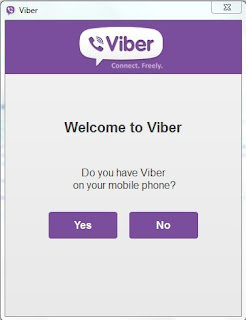





This is cool. If Whatsapp can also make their app work like this on PC, it would make alot of sense. I have also installed it on my laptop and the sync works perfect.
ReplyDeleteGlad it's working perfectly for you. Have fun!
Deletewaoh, Oga Jide you're always on point. nice tutorial, am going to try it out.
ReplyDeleteOK bro. Try it and hopefully, you will like it.
Delete