When this blog was deleted by Blogger for some weeks, I was busy offline on my localhost, trying to prepare the blog for a move to WordPress. Transferring the blog posts of the deleted blog to my localhost WordPress won't have been possible without a Blogger .xml back up file. You can download the file from your Blogger dashboard by going to Settings > Others > Export Blog.
Despite having my Blogger back up file, I didn't find it easy to import my posts to my localhost WordPress. The Blogger Importer 0.6 plugin of the lastest version of Self-hosted WordPress doesn't have the option for uploading .XML files and I couldn't authorize the plugin to import my Blogger posts since there is no way I could sign in to my deleted/locked blog.
I tried converting the Blogger .xml file to WordPress .WXR file using the Blogger2WordPress converter so I can easily import the .wxr file using WordPress Importer plugin but the converter didn't work for me probably because of the huge size of my back up file.
After some research online, I was able to stumble on a trick that worked for me, which I've decided to share with you. The trick simply imnvolves the use of Wordpress.com whose Blogger Importer Plugin still supports uploading of .xml files.
So, if you have your Blogger .xml export file handy, just head over to sign up for an account at www.wordpress.com or log in if you already have an account there.
Create a new blog there and from your WordPress.com dashboard, go to "Tools', select “Import” from the menu that appears, and click "Blogger".
Click “Choose file,” browse your PC for the the Blogger .xml file you want to import, and select it. Then, click “Upload the file and import.”
Thereafter, go to “Tools” –> “Export”. Select the "all content" option and click on the "download export file' button.
Next, log into your self-hosted WordPress blog, and click on “Tools” –> “Import”.
Click the "WordPress" Importer plugin to install it. After the plugin is installed, click to activate it.
In the Import screen, click the button to locate the file you downloaded from WordPress.com and click the “Upload file and import” button. Your XML file will upload to your self-hosted WordPress site. Assign author(s) and choose whether to import attachments or not and click "submit".
The process may take some minutes to complete, so be patient.
Once complete, you should see all your posts, drafts, categories and comments in your self-hosted WordPress. You can read this article if it fails to import all your comments.
That's all as regards importing your Blogger .xml file to self-hosted WordPress but there are other things you still have to fix after moving from Blogger to WordPress. I hope to write on this later.
I hope this helps.
Despite having my Blogger back up file, I didn't find it easy to import my posts to my localhost WordPress. The Blogger Importer 0.6 plugin of the lastest version of Self-hosted WordPress doesn't have the option for uploading .XML files and I couldn't authorize the plugin to import my Blogger posts since there is no way I could sign in to my deleted/locked blog.
I tried converting the Blogger .xml file to WordPress .WXR file using the Blogger2WordPress converter so I can easily import the .wxr file using WordPress Importer plugin but the converter didn't work for me probably because of the huge size of my back up file.
After some research online, I was able to stumble on a trick that worked for me, which I've decided to share with you. The trick simply imnvolves the use of Wordpress.com whose Blogger Importer Plugin still supports uploading of .xml files.
So, if you have your Blogger .xml export file handy, just head over to sign up for an account at www.wordpress.com or log in if you already have an account there.
Create a new blog there and from your WordPress.com dashboard, go to "Tools', select “Import” from the menu that appears, and click "Blogger".
Click “Choose file,” browse your PC for the the Blogger .xml file you want to import, and select it. Then, click “Upload the file and import.”
Thereafter, go to “Tools” –> “Export”. Select the "all content" option and click on the "download export file' button.
Next, log into your self-hosted WordPress blog, and click on “Tools” –> “Import”.
Click the "WordPress" Importer plugin to install it. After the plugin is installed, click to activate it.
In the Import screen, click the button to locate the file you downloaded from WordPress.com and click the “Upload file and import” button. Your XML file will upload to your self-hosted WordPress site. Assign author(s) and choose whether to import attachments or not and click "submit".
The process may take some minutes to complete, so be patient.
Once complete, you should see all your posts, drafts, categories and comments in your self-hosted WordPress. You can read this article if it fails to import all your comments.
That's all as regards importing your Blogger .xml file to self-hosted WordPress but there are other things you still have to fix after moving from Blogger to WordPress. I hope to write on this later.
I hope this helps.

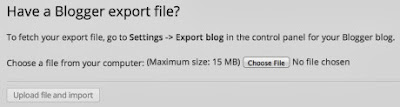
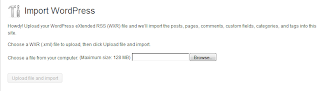





The Ogbonge Man is back. Thanks for sharing the other alternative to export blogger to self hosted wordpress. It will come in handy soon.
ReplyDeleteI'm also grateful that it is back o
DeleteThanks bros
Deletegood to know you are back
ReplyDeletePatiently waiting for your final move to WordPress brother.
ReplyDeletethanks for this article boss....but i have a prob with my blog. I want to change my template,i have backed up the one there but when i try and upload another template, it gives me this:
ReplyDeleteWe were unable to save your template.
Your template could not be parsed as it is not well-formed. Please make sure that all XML elements are closed properly. XML error message:
Content is not allowed in prolog.
i don't undfrstand what to do...please help
Hey! Thanks for the trick. But what about xml file that is larger than 50mb?
ReplyDelete