Despite the fact that I've explained how to add labels to Blogger posts and how to add Navigation tabs to Blogger, many bloggers keep asking me how to put posts into Blogger/Blogspot pages i.e make selected posts appear on other pages of a Blogger blog apart from the homepage.
For example, if you click the "Blogger Tips" tab on my blog, it will open the "Blogger Tips" page that displays posts that are related to "Blogger Tips". Those posts are the posts that I've labelled with "blogger tips".
Looking closely at the URL of the page, you will notice that it looks like : http://www.ogbongeblog.com/search/label/blogger%20tips
In this tutorial, I will explain to you how to create such Pages i.e I am going to show you how to use Blogger Pages to organize your blog posts on different pages using labels.
Now, let's assume you want to create a page titled "music" and you want all posts related to music to be displayed on the page.
==> Login to Blogger dashboard and click on "Pages"
==> Click on the "New Page" tab and click on "Web Address" as seen in the picture below:
==> Insert the link below and enter a name for the label
LINK TO YOUR BLOG/search/label/NAME OF THE LABEL
eg www.ogbongeblog.com/search/label/music
The name of the label is what you will add to each post you want to be displayed on the page. Any post (new or old) that you add this label to, will be filed under the page.
For Example, any post I labelled with "music" will be displayed on the page : www.ogbongeblog.com/search/label/music
The page will be blank if I don't label any of my post with "music".
That's all.
UPDATE: The Web Address option has been replaced with "Add link page". Read more here.
You can link a navigation tab to the link of the page (i.e www.ogbongeblog.com/search/label/music ). You can also use the link inside your posts or use the "Link List" gadget to add such links to your Blogger sidebar.
If you don't want the Page to appear as a tab in your Blog navigation bar, go to "Layout", click "edit" under the Pages gadget, untick the Page and SAVE.
Don't know how to label your posts? Read: How To Add Labels To Blogger Posts.
NOTE:
1. Labels are case-sensitive. It's preferable to type your labels in small letters.
2. If the name of your page will be more than one word eg blogging tips, making money tutorials, please click here to check out the trick that works perfectly for such.
For example, if you click the "Blogger Tips" tab on my blog, it will open the "Blogger Tips" page that displays posts that are related to "Blogger Tips". Those posts are the posts that I've labelled with "blogger tips".
Looking closely at the URL of the page, you will notice that it looks like : http://www.ogbongeblog.com/search/label/blogger%20tips
In this tutorial, I will explain to you how to create such Pages i.e I am going to show you how to use Blogger Pages to organize your blog posts on different pages using labels.
Now, let's assume you want to create a page titled "music" and you want all posts related to music to be displayed on the page.
==> Login to Blogger dashboard and click on "Pages"
==> Click on the "New Page" tab and click on "Web Address" as seen in the picture below:
==> Insert the link below and enter a name for the label
LINK TO YOUR BLOG/search/label/NAME OF THE LABEL
eg www.ogbongeblog.com/search/label/music
The name of the label is what you will add to each post you want to be displayed on the page. Any post (new or old) that you add this label to, will be filed under the page.
For Example, any post I labelled with "music" will be displayed on the page : www.ogbongeblog.com/search/label/music
The page will be blank if I don't label any of my post with "music".
That's all.
UPDATE: The Web Address option has been replaced with "Add link page". Read more here.
You can link a navigation tab to the link of the page (i.e www.ogbongeblog.com/search/label/music ). You can also use the link inside your posts or use the "Link List" gadget to add such links to your Blogger sidebar.
If you don't want the Page to appear as a tab in your Blog navigation bar, go to "Layout", click "edit" under the Pages gadget, untick the Page and SAVE.
Don't know how to label your posts? Read: How To Add Labels To Blogger Posts.
NOTE:
1. Labels are case-sensitive. It's preferable to type your labels in small letters.
2. If the name of your page will be more than one word eg blogging tips, making money tutorials, please click here to check out the trick that works perfectly for such.

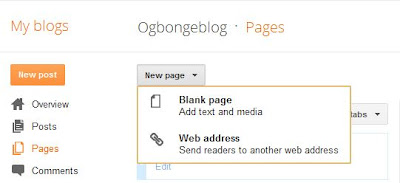






Wow! Have been needing this on my blog all these while. Will try it when on PC later today. Thx Jide
ReplyDeleteOh k then. Keep me informed if it works for you or not. Have fun!
DeleteThx bro but I why the %20 between blogger and tips in http://www.ogbongeblog.com/search/label/blogger%20tips link?
ReplyDeleteThe "%20" represents that space between blogger and tips. If your label will include a space, then you must insert the "%20" when creating the link.
DeleteFantastic..........just what i needed. Thanks
ReplyDeleteYou're welcome bro
DeleteThanks Bros Jide Thank You Sir, www.owolabiopeyemi.blogspot.com
ReplyDeleteYou're welcome bro
DeleteWow this information is helpful to me right now. Thanks Mr Jide for sharing.
ReplyDeleteGlad to know it's helpful. Have fun bro
Deletethanks... but i cant find the web address option again when i click it only brings out blank page what should i do
ReplyDeleteI also noticed the changes earlier today. To see the "web address" option, go to LAYOUT, add the PAGES gadget to your blog, click the PAGES gadget "edit" link. Then, in the configuration window, click the "Add link page". You will see the "Web address" box.
Deleteam are really enjoying your blogger tips. thanks a lot
ReplyDeleteThanks bro, you're amazing. i have done it successfully
ReplyDeleteits like there is a forum on blogger where one can post articles for audience to read, like the wordpress.org forum.... does blogger has to?
ReplyDelete