GMail Tabs is a filtering system that allows GMail users to sort their mail into categories like Primary, Social, Promotions, Updates and Forums. If you've enabled it, you might have noticed that email newsletters you subscribe to, typically arrive in the "Promotions" tab by default instead of the "Primary"inbox.
As a result of this, you're likely to miss some important newsletters if you don't always check the "Promotions" tab for new emails.
If you've subscribed to an email list and won't want to miss the newsletters, you can adjust the Gmail Tabs settings to deliver an email newsletter to the primary tab in 2 easy steps.
STEP 1
==> Go to the "Promotions" tab, find the email you want to move to the "Primary" tab, right-click on it (without opening the email) and click : "Move to tab > Primary"
STEP 2
==> Click Yes when offered the option to “always deliver sender@domain.com” to Primary.
Repeat as needed for other favourite email newsletters that deliver to Gmail Tab’s Promotions tab by default.
Alternatively,
Go to "Settings" > "Configure Inbox" and select "include starred in primary".
Thereafter, you can always star any message that appears in other tabs that you would want to appear in the primary tab.
That's all.
Image Credit : MadMimi
As a result of this, you're likely to miss some important newsletters if you don't always check the "Promotions" tab for new emails.
If you've subscribed to an email list and won't want to miss the newsletters, you can adjust the Gmail Tabs settings to deliver an email newsletter to the primary tab in 2 easy steps.
STEP 1
==> Go to the "Promotions" tab, find the email you want to move to the "Primary" tab, right-click on it (without opening the email) and click : "Move to tab > Primary"
STEP 2
==> Click Yes when offered the option to “always deliver sender@domain.com” to Primary.
Repeat as needed for other favourite email newsletters that deliver to Gmail Tab’s Promotions tab by default.
Alternatively,
Go to "Settings" > "Configure Inbox" and select "include starred in primary".
Thereafter, you can always star any message that appears in other tabs that you would want to appear in the primary tab.
That's all.
Image Credit : MadMimi



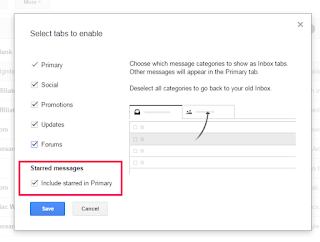





This makes sense. Thanks for sharing Oga Jide
ReplyDelete