Yesterday, a friend sent me a zip file containing audio files which I could use in my Whiteboard animations projects. I unzipped only to discover that the audio files end with .sds extension instead of the .mp3 extension.
The application I use in creating the whiteboard sketch videos, won't allow me import such files. So, I have to find a way out.
After some "try and error", I was able to discover a working solution, which I've decided to share with you.
The solution simply involves the use of "Freemake Video Converter"
To convert .sds file to .mp3, follow the steps below:
==> Download, install and launch the Freemake Video Converter
==> Click the "+Audio" button
==> Select "All Files" as indicated in the screenshot below :
==> Navigate to where you saved the .sds file you want to convert to .mp3
==> Select it and allow it to load in Freemake Video Converter
==> Click "to MP3" button.
==> Set your desired "Save to...." location
==> Click the "Convert" button.
That's all.
Once the conversion completes, check the "Save to..." location for your mp3 file.
Have fun!
NOTE:
==> Windows Media Player, Apple QuickTime Player and Nullsoft Winamp Media Player 5.6 can open .sds files.
==> An SDS file is data in MIDI format.
The application I use in creating the whiteboard sketch videos, won't allow me import such files. So, I have to find a way out.
After some "try and error", I was able to discover a working solution, which I've decided to share with you.
The solution simply involves the use of "Freemake Video Converter"
To convert .sds file to .mp3, follow the steps below:
==> Download, install and launch the Freemake Video Converter
==> Click the "+Audio" button
==> Select "All Files" as indicated in the screenshot below :
==> Navigate to where you saved the .sds file you want to convert to .mp3
==> Select it and allow it to load in Freemake Video Converter
==> Click "to MP3" button.
==> Set your desired "Save to...." location
==> Click the "Convert" button.
That's all.
Once the conversion completes, check the "Save to..." location for your mp3 file.
Have fun!
NOTE:
==> Windows Media Player, Apple QuickTime Player and Nullsoft Winamp Media Player 5.6 can open .sds files.
==> An SDS file is data in MIDI format.

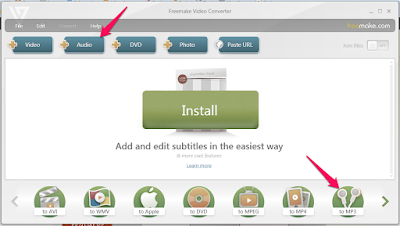






my first time here...good/quality content
ReplyDeletei am yet to see such files
ReplyDeleteYet to see such files too. Please. What software do you use for making your whiteboard graphics?
ReplyDeletevery helpful.... thanks.
ReplyDeleteWhao, this is so helpful, have been searching for this for very long time, great post, i love it.
ReplyDeleteThanks!! just exactly what i was looking for
ReplyDeleteAwesome Thanks so much
ReplyDeletepls how can i convert youtubes files to mp3?
ReplyDeleteplease i realy need help on how to convert youtubes to mp3, i have searched so many places for this
ReplyDeleteYou can use the same converter recommended in this blog post.
DeleteThanks for these tips man
ReplyDelete