Yesterday, while following the guide on Softaculous website that explains how to restore a backup on a new server, I was stucked at "Step 5" for some minutes.
The "Step 5" simply requires that I copy the backup file to my new server at the following path /home/USERNAME/softaculous_backups/
I was looking for the folder without knowing I have to create it by myself....lol.
After brainstorming for some minutes, I decided to create it by myself and it worked!
So, if you don't know how to create the softaculous_backups folder, follow me through the steps below:
==> Sign in to your cPanel and scroll down to the 'Files" section
==> Click on "File Manager".
==> Select "Home Directory" and ensure you select "show hidden files" as seen in the screenshot below:
==> Click "Go"
You will be redirected to the "File Manager" page.
==> Click "Create New Folder" icon. A window will pop up.
==> Enter "softaculous_backups" as the New Folder Name
==> Leave next field empty and click "Create New Folder"
That's all.
You can proceed to upload your softaculous backUps to the folder.
I hope this helps.
Recommended: How I Transfer WordPress from One Host To Another Using Softaculous
The "Step 5" simply requires that I copy the backup file to my new server at the following path /home/USERNAME/softaculous_backups/
I was looking for the folder without knowing I have to create it by myself....lol.
After brainstorming for some minutes, I decided to create it by myself and it worked!
So, if you don't know how to create the softaculous_backups folder, follow me through the steps below:
==> Sign in to your cPanel and scroll down to the 'Files" section
==> Click on "File Manager".
==> Select "Home Directory" and ensure you select "show hidden files" as seen in the screenshot below:
==> Click "Go"
You will be redirected to the "File Manager" page.
==> Click "Create New Folder" icon. A window will pop up.
==> Enter "softaculous_backups" as the New Folder Name
==> Leave next field empty and click "Create New Folder"
You can proceed to upload your softaculous backUps to the folder.
I hope this helps.
Recommended: How I Transfer WordPress from One Host To Another Using Softaculous

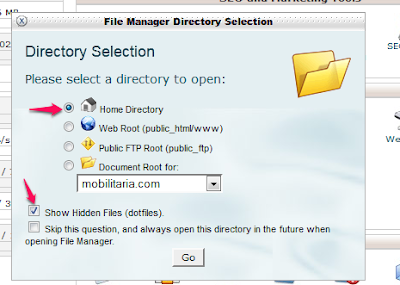






I was really starting to feel hopeless when I found your post. Thank you so much for helping me resolve my issue.
ReplyDelete