Today, I want to share with you, how to get started with Adsense YouTube Monetization.
Monetizing your YouTube channel with Google Adsense simply means you can start making money when anyone clicks on the google ads that display on the monetized videos on the YouTube channel. Your earnings get paid to the bank account linked to your Adsense account.
Below is an overlay ad displaying on my YouTube video.
When your YouTube videos are viewed on desktop computer, the google ad can appear on the right of the feature video and above the video suggestions list. It can also appear as semi-transparent overlay ad that appears on the lower 20% portion of your video as seen above.
When viewed on desktop and on mobile, the ad can appear as skippable video ad which viewers can skip after 5 seconds. It might also appear as non-skippable video ad which the viewer must watch before he or she can view your video. In addition, the ad can appear in form of sponsored card, which display content that may be relevant to your video, such as products featured in the video.
The best way to ensure you’ll be able to monetize your YouTube videos is to create all elements of the video yourself. Use your imagination to create something completely original. Examples of videos that have been successful on YouTube include daily vlogs and home videos, do-it-yourself videos and tutorials, original music videos and short films.
To get started, you must have created and uploaded unique videos to your channel and the channel must be in good standing.
To check your channel's eligibility and opt in for monetization:
==> Sign in to your YouTube channel
==> Go to the monetization tab here and click "Enable My Account".
You'll only see this option if your account is in good standing and hasn't been disabled for monetization.
Alternatively, go to "My Channel" > Video Manager > Channel > Enable
Thereafter, click "Enable My Account"
==> Follow the on-screen steps to accept the YouTube monetization agreement.
From there, you’ll be given the option to select which type of ad formats will appear within your videos. Select your desired options.
Next step is to associate an approved AdSense account with your YouTube account . So, click on "link Adsense account" and follow the instruction. You can create a new AdSense account or associate an existing one.
You can also link your AdSense to YouTube here. Right there, you can also change the linked AdSense account.
Last step is to enable eligible videos to earn money from relevant ads. Before monetizing your videos, ensure they abide by community guidelines.
You can check list of content your can monetize here. Very Important!
Ads with product placements in them aren’t allowed under the terms of service. In other words, you can’t run YouTube videos that have ads already built into them.
Once you are sure that your videos are eligible for monetization, go to video manager, select all and select monetize.
Your video will go through a standard review process before ads begin to appear.
If approved, you should see a dollar ($) sign next to each video via "Video manager". You can click on the $ sign next to each video, to change the enabled ad formats.
Note that if you enable monetization at the time of upload and your video is set to private or unlisted, it will remain so and without ads until you make it public.
The YouTube dashboard features an Analytics section that will summarize your earnings. You can view the estimated earnings here.
Note: If you want to monetize multiple YouTube channels, you don't need to open a new AdSense account. You can monetize more than one YouTube channel with the same AdSense account.
I hope this helps.
Please note that there are other ways you can make money with your YouTube videos. I will explain this in another blog post. So, ensure you subscribe to this blog updates.
Recommended :
==> How To Create Multiple YouTube Channels on One Google Account
==> How To Make Money and Promote Your Blog Using Videos and Podcasts
Monetizing your YouTube channel with Google Adsense simply means you can start making money when anyone clicks on the google ads that display on the monetized videos on the YouTube channel. Your earnings get paid to the bank account linked to your Adsense account.
Below is an overlay ad displaying on my YouTube video.
When your YouTube videos are viewed on desktop computer, the google ad can appear on the right of the feature video and above the video suggestions list. It can also appear as semi-transparent overlay ad that appears on the lower 20% portion of your video as seen above.
When viewed on desktop and on mobile, the ad can appear as skippable video ad which viewers can skip after 5 seconds. It might also appear as non-skippable video ad which the viewer must watch before he or she can view your video. In addition, the ad can appear in form of sponsored card, which display content that may be relevant to your video, such as products featured in the video.
The best way to ensure you’ll be able to monetize your YouTube videos is to create all elements of the video yourself. Use your imagination to create something completely original. Examples of videos that have been successful on YouTube include daily vlogs and home videos, do-it-yourself videos and tutorials, original music videos and short films.
To get started, you must have created and uploaded unique videos to your channel and the channel must be in good standing.
To check your channel's eligibility and opt in for monetization:
==> Sign in to your YouTube channel
==> Go to the monetization tab here and click "Enable My Account".
You'll only see this option if your account is in good standing and hasn't been disabled for monetization.
Alternatively, go to "My Channel" > Video Manager > Channel > Enable
Thereafter, click "Enable My Account"
==> Follow the on-screen steps to accept the YouTube monetization agreement.
From there, you’ll be given the option to select which type of ad formats will appear within your videos. Select your desired options.
Next step is to associate an approved AdSense account with your YouTube account . So, click on "link Adsense account" and follow the instruction. You can create a new AdSense account or associate an existing one.
You can also link your AdSense to YouTube here. Right there, you can also change the linked AdSense account.
Last step is to enable eligible videos to earn money from relevant ads. Before monetizing your videos, ensure they abide by community guidelines.
You can check list of content your can monetize here. Very Important!
Ads with product placements in them aren’t allowed under the terms of service. In other words, you can’t run YouTube videos that have ads already built into them.
Once you are sure that your videos are eligible for monetization, go to video manager, select all and select monetize.
Your video will go through a standard review process before ads begin to appear.
If approved, you should see a dollar ($) sign next to each video via "Video manager". You can click on the $ sign next to each video, to change the enabled ad formats.
Note that if you enable monetization at the time of upload and your video is set to private or unlisted, it will remain so and without ads until you make it public.
The YouTube dashboard features an Analytics section that will summarize your earnings. You can view the estimated earnings here.
Note: If you want to monetize multiple YouTube channels, you don't need to open a new AdSense account. You can monetize more than one YouTube channel with the same AdSense account.
I hope this helps.
Please note that there are other ways you can make money with your YouTube videos. I will explain this in another blog post. So, ensure you subscribe to this blog updates.
Recommended :
==> How To Create Multiple YouTube Channels on One Google Account
==> How To Make Money and Promote Your Blog Using Videos and Podcasts


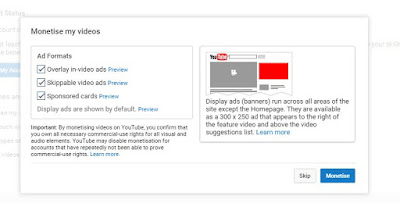

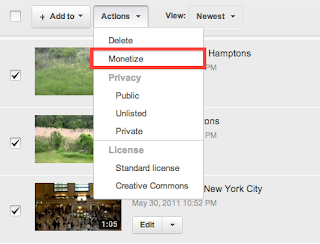





I wish to be like you... kudos you sir... keep sparkling
ReplyDeleteI will. Thanks bro
DeleteThe Boss Jide! Thanks for this! I found it very handy coz I am cooking a video soon ;) it's gonna be my first time to put up mine on Youtube
ReplyDeleteOh, inform me when you finish cooking it :)
Deleteam already earning on youtube...I want to show ads on my blogger site... it showing blank? what will be the prblm
ReplyDeleteThat means the site is not yet fully approved. What is the URL?
Deletethe url is www.1arewa.com jst hausa news blog.. getting 5 to 6k direct page.. pls sir review it and give me some tips
DeleteNice write up boss, I looked for this some weeks ago and I have done it before you posted it but all the same.
ReplyDeleteThanks, am working on my videos as you said in the other post.
Oh k bro. Glad to know you've started applying the trick in creating your entertainment videos. Well done bro
DeleteThis is very useful..
ReplyDeleteI blog tech @ Entclass.com
This is an interesting article.
ReplyDeletelog on to PROUDLYBLOG for info on how to turn a blog to money spinner
Kudos great master
ReplyDeletehttp://goo.gl/5wZLfg learn blogging from scratch
blogger with the difference
ReplyDeletewww.mp3naijaloaded.com
I wish to be like you... kudos you sir... keep sparkling
ReplyDeleteThanks for this update Jide. hw abt the traffic back to back. No news abt the winner yet
ReplyDeleteNice Tutor But when i tried to show my Youtbe Ads on My site is not working and shows Blank what can be The Issue
ReplyDeletewap2all Blog
Ogbonge can i send you a guest post??
ReplyDeleteThanks for these tutorial, i applied the above method for my 1 video in youtube and i got adsense approved. For more on How to: Visitmycoacharticle
ReplyDelete