Yesterday, I successfully restored a softaculous backup of a client's WordPress site to a new domain and host.
So, if you are moving WordPress site to new domain ( from www.oldsite.com to www.newsite.com) and to another host (eg from domainking.ng to garanntor.ng), this tutorial will help you provided you've used softaculous to back up the site files and database.
First thing you have to do is to ensure that you create a new cPanel account on the new host with the same username used for the cPanel account on the old host. You can do this easily via WHM if you are subscribed to reseller web hosting. Else, you can send the username to your host and insist they use it when setting up your account.
Thereafter, sign in to your cPanel, navigate to "File Manager" and create a softaculous backup directory.
Next step is to upload the softaculous backup file you downloaded from your old host to the newly created softaculous folder/directory.
Once the upload completes, navigate to "Softaculous apps installer" section in cPanel and click on "WordPress".
Click on the "backups and restore" icon. You should see the softaculous back up file you uploaded right there.
Click on the restore icon as seen in the screenshot above.
Select both options as seen above.
Click "restore installation" and chill till the process completes.
Once completed, go back to your cPanel, navigate to "databases" section and click on "PhpMyAdmin" icon.
Once in phpMyAdmin, click on the site WordPress database and click on the table "wp_options". Find the options siteurl and home and change their values to the new domain name.
That's all.
Sign in to the WordPress admin area to ensure everything is OK. Also check your theme settings and update settings (eg logo URL) that contain the old URL.
If you come across any issues with the migration, you can check out WpBeginner's guide on the most common WordPress errors and how to fix them.
If you would like to redirect your old pages for SEO reasons, you should use 301 redirects, which are permanent redirects as explained in step 6 of the article here.
NB : If you want to move WordPress site to a new host or server but same domain, read this guide,
Recommended :
>> How To Create Softaculous Backup Directory.
So, if you are moving WordPress site to new domain ( from www.oldsite.com to www.newsite.com) and to another host (eg from domainking.ng to garanntor.ng), this tutorial will help you provided you've used softaculous to back up the site files and database.
First thing you have to do is to ensure that you create a new cPanel account on the new host with the same username used for the cPanel account on the old host. You can do this easily via WHM if you are subscribed to reseller web hosting. Else, you can send the username to your host and insist they use it when setting up your account.
Thereafter, sign in to your cPanel, navigate to "File Manager" and create a softaculous backup directory.
Next step is to upload the softaculous backup file you downloaded from your old host to the newly created softaculous folder/directory.
Once the upload completes, navigate to "Softaculous apps installer" section in cPanel and click on "WordPress".
Click on the "backups and restore" icon. You should see the softaculous back up file you uploaded right there.
Click on the restore icon as seen in the screenshot above.
Select both options as seen above.
Click "restore installation" and chill till the process completes.
Once completed, go back to your cPanel, navigate to "databases" section and click on "PhpMyAdmin" icon.
Once in phpMyAdmin, click on the site WordPress database and click on the table "wp_options". Find the options siteurl and home and change their values to the new domain name.
That's all.
Sign in to the WordPress admin area to ensure everything is OK. Also check your theme settings and update settings (eg logo URL) that contain the old URL.
If you come across any issues with the migration, you can check out WpBeginner's guide on the most common WordPress errors and how to fix them.
If you would like to redirect your old pages for SEO reasons, you should use 301 redirects, which are permanent redirects as explained in step 6 of the article here.
NB : If you want to move WordPress site to a new host or server but same domain, read this guide,
Recommended :
>> How To Create Softaculous Backup Directory.


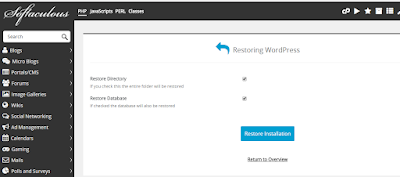
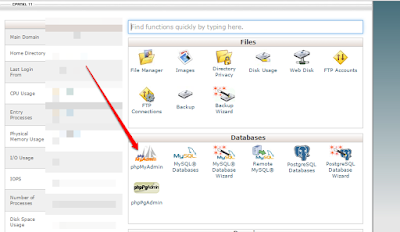
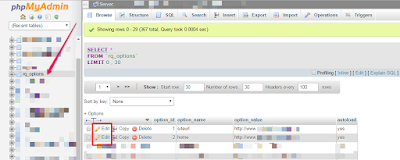





Thanks for sharing this tutorial. do grantor have a good customer suport and what are their hosting prices
ReplyDeletethanks bro. Though I use blogger. Can I also port from domain king?
ReplyDeleteGyrationtechs.com.ng
Thanks for this helpful post.
ReplyDeleteCommenting From Naijatechviral
Sir i want to move from wordpress to blogger
ReplyDelete