Blogger's default templates come with a default navigation bar. Hence, If you are using a default blogger template,then you will see on your blog, a navigation bar like the one in the picture below.This navigation bar can be removed using some simple CSS techniques.
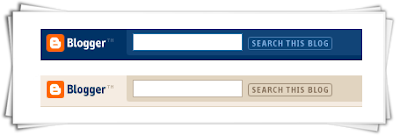
Here are the steps to remove the Blogger Navigation bar
1.Login to your blogger account
2.From your Dashboard click on Design
3.Now choose Edit Html
4.You will see your template code there.
5.In that template code, use "CTRL+F" to find
Then, right on top of it, copy and paste the code below:
6. SaveTemplate.
7.After saving the template take a look at your blog and your blogger navigation bar must have disappeared.
I hope this helps...
Feel free to check other Blogger tricks and tips.
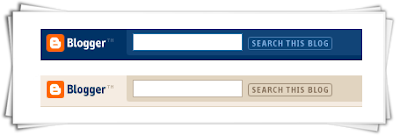
Here are the steps to remove the Blogger Navigation bar
1.Login to your blogger account
2.From your Dashboard click on Design
3.Now choose Edit Html
4.You will see your template code there.
5.In that template code, use "CTRL+F" to find
/* Variable definitions
Then, right on top of it, copy and paste the code below:
#navbar-iframe {
height:0px;
visibility:hidden;
display:none
}
6. SaveTemplate.
7.After saving the template take a look at your blog and your blogger navigation bar must have disappeared.
I hope this helps...
Feel free to check other Blogger tricks and tips.






Thanks for this information. Will try it when i get on my pc at home.
ReplyDeleteHow will you sign in to your dash board when you remove the bar?
ReplyDelete@Kayode...u can always log in to your blog by going to www.blogger.com
ReplyDelete