Opera browser has an automatic update mechanism that helps users in keeping their Opera up-to-date with the latest features, important security and stability fixes. The browser checks for updates at regular intervals and pops up auto-update dialog after a recommended update has been released. If you want to update your Opera browser, you are expected to "download and install" the update once the dialog appears.
If an Opera update is available and the auto-update dialog does not appear, you can simply update the browser manually. That's how I updated the Opera browser on my PC to the new Opera 45 browser which has Whatsapp, Facebook messenger and Telegram built-in into it's sidebar.
To update your Opera manually, click the Opera button at the top of your Opera web browser window, and click "About Opera".
Opera will check to see if an update to your current version is available. It will display "checking for updates" and if there is an update, it will change to "downloading".
Once the Opera download completes, you will be prompted to relaunch the browser by clicking the "Relaunch Now" button.
If the Opera update to the latest version is successful, "Opera is up to date" will be displayed after you relaunch the browser.
That's all.
If you don't have the browser on your PC, you can download Opera browser at www.opera.com
If an Opera update is available and the auto-update dialog does not appear, you can simply update the browser manually. That's how I updated the Opera browser on my PC to the new Opera 45 browser which has Whatsapp, Facebook messenger and Telegram built-in into it's sidebar.
To update your Opera manually, click the Opera button at the top of your Opera web browser window, and click "About Opera".
Opera will check to see if an update to your current version is available. It will display "checking for updates" and if there is an update, it will change to "downloading".
Once the Opera download completes, you will be prompted to relaunch the browser by clicking the "Relaunch Now" button.
If the Opera update to the latest version is successful, "Opera is up to date" will be displayed after you relaunch the browser.
That's all.
If you don't have the browser on your PC, you can download Opera browser at www.opera.com


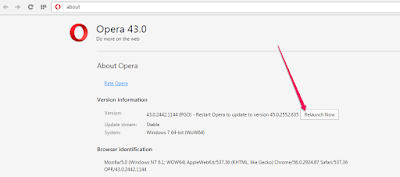
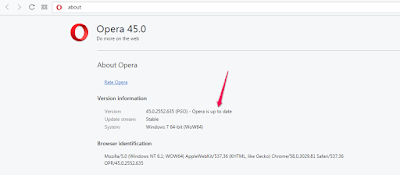





Thanks for this sir.. At least it saves us some mb 😀
ReplyDelete