Recently, I explained how to use the GMail Canned response feature, which allows you to create short messages that can be inserted into new mails or replies to common questions/requests you receive every now and then. Guess what? You can also make GMail reply to certain messages automatically with a canned message. For this to happen, you will use GMail filters.
GMail's filters allow you to manage the flow of incoming messages. Using filters, you can automatically forward, archive, delete, star, or label your mails. You can create filters based on a combination of keywords, sender, recipients, and more in your incoming messages.
I use the combination of GMail filters and Canned response to automatically deliver my free blogger theme to those that request for it by mailing the email address in the screenshot below
To respond automatically to certain messages using a canned response, follow the steps below:
==> Create your canned response. Ensure you enabled canned responses in Google Labs.
==> Scroll to the top of GMail page and click the Show search options triangle in your Gmail's search field.
==> Enter the desired filter criteria
==> Click the "create filter with this search" link. A new window will come up. as seen below:
==> Tick the "send canned response" box
==> Select the desired canned response from the Choose canned response... drop-down menu
==> Click Create filter button.
That's all.
NOTE:
If you also want to use your canned response and Filter as autoresponder, fill in your email with a combination of a secret word ( eg yourname+secretword@gmail.com) and enter it in the "To" field of the filter options as seen in the first screenshot above.
I hope this works for you.
What Are GMail Filters?
GMail's filters allow you to manage the flow of incoming messages. Using filters, you can automatically forward, archive, delete, star, or label your mails. You can create filters based on a combination of keywords, sender, recipients, and more in your incoming messages.
I use the combination of GMail filters and Canned response to automatically deliver my free blogger theme to those that request for it by mailing the email address in the screenshot below
To respond automatically to certain messages using a canned response, follow the steps below:
==> Create your canned response. Ensure you enabled canned responses in Google Labs.
==> Scroll to the top of GMail page and click the Show search options triangle in your Gmail's search field.
==> Enter the desired filter criteria
==> Click the "create filter with this search" link. A new window will come up. as seen below:
==> Tick the "send canned response" box
==> Select the desired canned response from the Choose canned response... drop-down menu
==> Click Create filter button.
That's all.
NOTE:
If you also want to use your canned response and Filter as autoresponder, fill in your email with a combination of a secret word ( eg yourname+secretword@gmail.com) and enter it in the "To" field of the filter options as seen in the first screenshot above.
I hope this works for you.

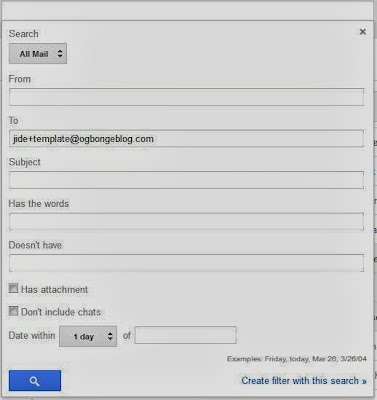
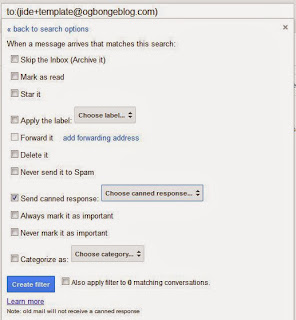





I never knew GMail offers such a fantastic feature but will replies to my edited email address be delivered to my inbox?
ReplyDeleteWow! This is cool. Pls, can I combine the automatic reply function with other filter actions?
ReplyDeleteDefinitely. It works fine with other actions.
DeletePls can I use adsense and addynamo on the same page?
ReplyDeleteYes, you can.
Delete