After publishing the tutorial on "How To Place Ads By Google Links Ad Below Post Title Of Blogger Mobile View", some WordPress users have been mailing me, asking me how to do same on WordPress. So, I've decided to share with you, how I implement similar placement on my WordPress blogs.
You can get it done by editing a template file or by installing a plugin.
In this tutorial. I will be explaining how to implement the ad placement using a WordPress plugin called "Insert Post Ads".
How To Get Started
==> Sign in to www.google.com/adsense
==> Click "My Ads" tab > "New Ad Unit"
==> Give it any name and under "Ad size", select "links ad"
==> Click 200x90 Vertical X-large
==> Customize "text ad style" as desired (Not compulsory)
==> Click "Save and get code"
Next is to Install the "Insert Post Ads" WordPress plugin and use it to place the ad code below your posts titles.
==> Simply install and activate the plugin : Insert Post Ads.
==> Upon activation, the plugin will add a new menu item called Post Adverts.
==> Click on Post Adverts » Add New.
==> On the next screen, enter a name for "Advert Title" for identification purposes.
==> Paste the Google links ad code in the "Advert code" field
==> Select "Before content" option in the "display the advert" dropdown.
==> Click Publish.
==> Go to Post Adverts » Settings to select which post types you want to show your ads on such as posts, pages, and custom post types. Select "Posts". Very Important!
==> View your posts and your Google links ads should now be appearing below your WordPress blog posts titles.
NB:
==> If you want the ad to appear in the middle, add <center> at the top of your ad code and add </center> at the end of the ad code.
==> You can also use this plugin to add Adsense ads anywhere in your WordPress blog posts using the "After paragraph number" option.
I hope this helps.
Recommended : How To Add Adsense In WordPress Sidebar and Header Sections.
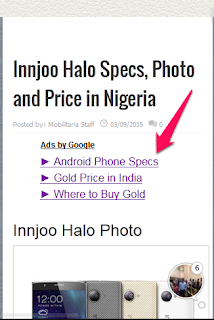 |
You can get it done by editing a template file or by installing a plugin.
In this tutorial. I will be explaining how to implement the ad placement using a WordPress plugin called "Insert Post Ads".
How To Get Started
==> Sign in to www.google.com/adsense
==> Click "My Ads" tab > "New Ad Unit"
==> Give it any name and under "Ad size", select "links ad"
==> Click 200x90 Vertical X-large
==> Customize "text ad style" as desired (Not compulsory)
==> Click "Save and get code"
Next is to Install the "Insert Post Ads" WordPress plugin and use it to place the ad code below your posts titles.
How To Use "Insert Post Ads" Plugin for WordPress
==> Simply install and activate the plugin : Insert Post Ads.
==> Upon activation, the plugin will add a new menu item called Post Adverts.
==> Click on Post Adverts » Add New.
==> On the next screen, enter a name for "Advert Title" for identification purposes.
==> Paste the Google links ad code in the "Advert code" field
==> Select "Before content" option in the "display the advert" dropdown.
==> Click Publish.
==> Go to Post Adverts » Settings to select which post types you want to show your ads on such as posts, pages, and custom post types. Select "Posts". Very Important!
==> View your posts and your Google links ads should now be appearing below your WordPress blog posts titles.
NB:
==> If you want the ad to appear in the middle, add <center> at the top of your ad code and add </center> at the end of the ad code.
==> You can also use this plugin to add Adsense ads anywhere in your WordPress blog posts using the "After paragraph number" option.
I hope this helps.
Recommended : How To Add Adsense In WordPress Sidebar and Header Sections.

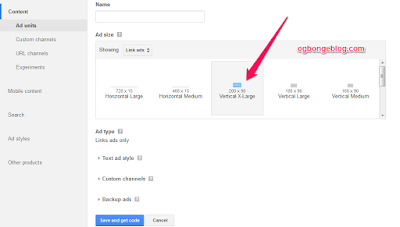






And i have been looking for a plugin that can easily add adsense to wordpress since... Thanks for sharing bro
ReplyDeleteI have a plugin that i use to paste ny but nt Showing on mobile view
ReplyDeleteWaoo, Another eye opening post here Jide.
ReplyDeleteI guess "Quick Adsense Plugins" does most of the work in less than 5 minutes.
In my opinion, advertisement management plugin also helps in placement of adsense ads at desired locations.However, that's a very helpful tutorial. I like the way you made it even more simple.Good work!
ReplyDeleteThanks bro it was really helpful www.theinfoglobal.com
ReplyDeleteFinally, I can show on my link ads on my blog. Many thanks.
ReplyDelete