MailMunch Page Level Targeting allows MailMunch users to display optin forms exactly where they want i.e users can use the feature to display op-tin forms only on specific pages, categories or posts. You can use the feature to easily whitelist or blacklist URLs thereby helping you build super-targeted lists of email addresses from visitors.
As a smart email marketer, you can use the feature to create highly targeted lead magnets for your blog posts.
Let's say for example, you have a blog post where you write on how you make money from blogging. You can simply offer a free pdf checklist of other ways you make money online in Nigeria to visitors that opt in to the form created ONLY for the blog post. This way, you will be able to build a targeted list of subscribers interested in ways of earning money online.
Sign in to your MailMunch account go to the form you want to use and click "Edit". If you don't have an existing form you want to use, simply create a new form.
Next go to the "Behavior" tab and from the side menu go to Display rules.
To show the form only on specific pages click on “New Display Rule”.
Then choose “Only show on” and “URLs exactly matching” to display this form only on the page that you want.
Don’t forget to fill out the URL in the last field and click “done”.
By clicking on new display rule you can make this form show to more pages.
You can check out my quick review of MailMunch features.
As a smart email marketer, you can use the feature to create highly targeted lead magnets for your blog posts.
Let's say for example, you have a blog post where you write on how you make money from blogging. You can simply offer a free pdf checklist of other ways you make money online in Nigeria to visitors that opt in to the form created ONLY for the blog post. This way, you will be able to build a targeted list of subscribers interested in ways of earning money online.
How To Use MailMunch To Display Opt In Form On a Specific Page
Sign in to your MailMunch account go to the form you want to use and click "Edit". If you don't have an existing form you want to use, simply create a new form.
Next go to the "Behavior" tab and from the side menu go to Display rules.
To show the form only on specific pages click on “New Display Rule”.
Then choose “Only show on” and “URLs exactly matching” to display this form only on the page that you want.
Don’t forget to fill out the URL in the last field and click “done”.
By clicking on new display rule you can make this form show to more pages.
You can check out my quick review of MailMunch features.

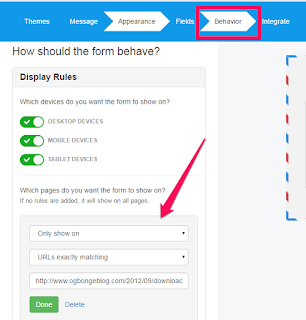





Hello Mr Jide Please can you put the tutorial on linking it with feedburner, I have signed up last week but unable to link it, I will be waiting thank you.
ReplyDeleteCommenting from: PrimeTeks Blog
Check out the mailmunch feedburner integration tutorial here
Deletethis is great. it worked for me
ReplyDeletewww.ezennunu.com
Very nice article. will try it out
ReplyDeleteI love mailmunch it is a great one and it render free services just like mailchimp and YMLP.......KingsWeb Solution
ReplyDelete